Editing themes
The theme editor organizes all the elements of your online store in one place so you can easily design every page with theme templates, sections, and settings.
From your Shopify admin, go to Online store and Customize on the theme you want to edit.
Theme editor toolbar
Edit buttons
Use the buttons in the top-right to undo or redo changes, save, and publish your theme.
Inspector
Enable the Inspector to select, add, and edit sections within the editor preview.
Preview size
Change the size of the preview within your theme editor. You can choose desktop, mobile, or fullscreen dimensions.
Live preview
Click more (…) to create a live site preview.
The preview will open in a new window, and you can click Share preview to copy the preview link, which you can send to our Support when troubleshooting issues.
Publish
Make your changes live on your online store.
Theme settings, templates, and sections

Edit theme settings
Customize your online store’s site-wide styles and options.

Use page templates
Edit default page templates or create new page templates.
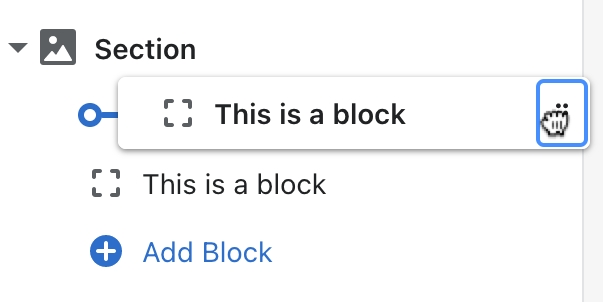
Add sections and blocks
Customize templates by adding sections and blocks in the side panel.
Edit default theme content
Edit your general theme content.
Sell in multiple languages
Translate your store and theme.
Show unique content for different markets
Use Shopify's Contexts to display content based on your customer's location.
Last updated
Was this helpful?