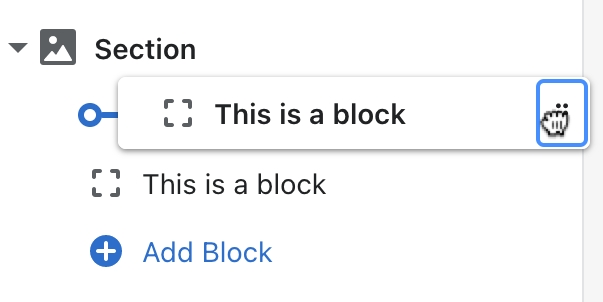Text and image block
The Text and image block is great for a brief store description and logo image, or anything you like.
Settings reference
Click the Text and image block in the Footer to find the following settings.
Heading
Enter text for the block heading.
Show heading on desktop
Display the heading at the top of the block on desktop screens
Image
Select or upload an image. No required dimensions - we recommend a minimum width of 50px.
Max width for image
Set the maximum widht of the image between 50px and 350px.
Image placement
Choose to display the image above or below the text
Show social icons
Display icons for your social media links added in your theme settings.
Enable Follow on Shop
Follow on Shop is a Shopify feature. You need to have the Shop channel installed, and Shop Pay activated on your store.
Related links
Last updated
Was this helpful?