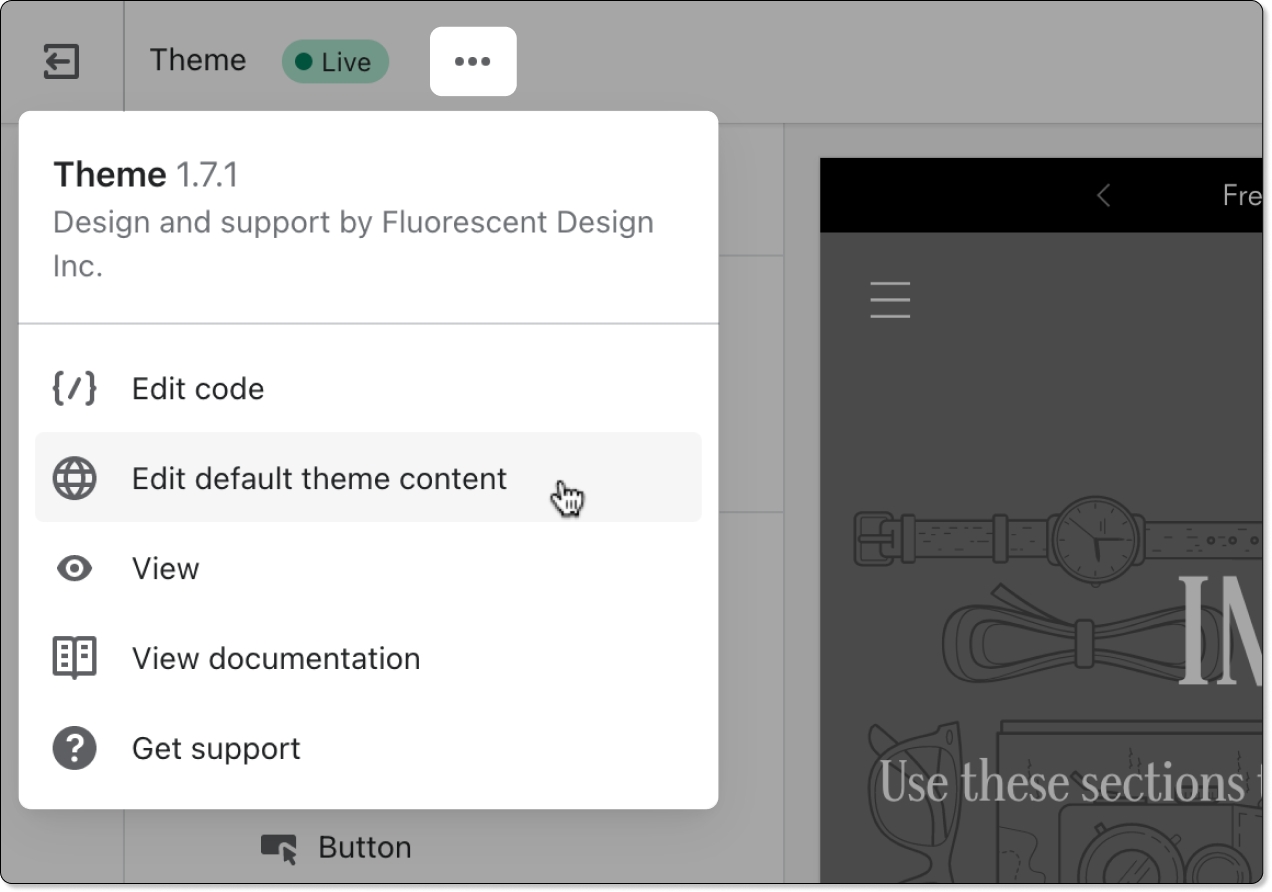Blog posts
Template
Last updated
Template
Last updated
The Blog Post template provides the design and layout of your blog post articles. Publish Blog posts to share store announcements, updates, and featured content, and help increase organic traffic to your site.
Tip Check out Shopify's guide on How to start a blog and grow your audience.
Before editing the Blog post template, you need to add at least one blog post in your Shopify admin.
The blog posts template will use your blog post's Featured image, Title, Content, Tags, Published date and Author.
Shopify | Blog posts are a Shopify feature. See Shopify's guides to create a blog ↗ and add blog posts ↗.
The Blogs post template includes a default layout to get you started. You can customize the Content width and the Featured image.
The blocks for Title, Content, and Pagination are used to display information from your Shopify admin and do not have additional settings.
The template also includes a social sharing button to let visitors share your post on X (Twitter), Facebook, and Pinterest.
The blog posts template display the featured image added in your Shopify admin. Go to your Shopify admin to upload images for your blog posts.
You can choose to display a Full width feature image, set a Custom image height, and define the focal point of your image.
In the Shopify admin, you can choose to enable comments. Cornerstone displays a simple comment form with fields for Name, Email, and Message.
Shopify | Blog posts comments are a Shopify feature. See Shopify's guides for Managing comments on blog posts ↗.
In the Shopify admin, you can change the default text used in the blog posts template. Use the Default theme content editor to edit or remove text to match the tone and needs of your store.
Learn more about editing default them content.
Do not change any text that's inside curly brackets {{ }} or HTML tags < >. Changing this text will break the functionality of the theme.
Related links