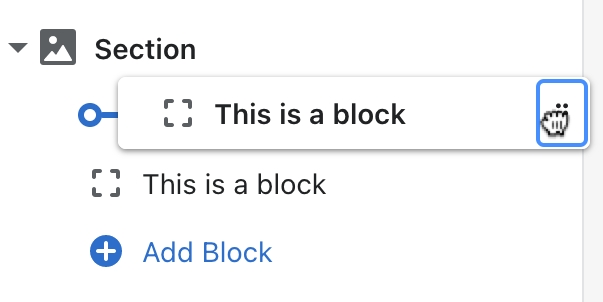Blog posts
Theme section
Last updated
Theme section
Last updated
Use the Blog posts section to display your latest posts or selected posts from your blog. Blog posts appear as single-row slider that visitors can move through and click to read more.
Tip Check out Shopify's guide on How to start a blog and grow your audience.
For the Blog posts section to display properly, you will need to add Featured images to posts in your Shopify admin.
You can also add Excerpts to your blog posts to customize the text that appears in the blog posts section. Otherwise, Cornerstone will display the first few lines of your post.
Add this section to any template (except Checkout) and use the drag-and-drop handles to re-order its position. You can add this section multiple times with different content and settings.
Editing a template changes all pages that use that template. To edit specific pages, you can you can create new templates or insert dynamic content with metafields.
Display the latest posts from a Selected blog or create a Custom list of blog posts.
Add section headings and an optional button that can link to all your blog page.
Click the Blog posts to find the following settings.
Center header content
Display headings in the center above the section. Uncheck this option to align headings to the left.
Accent
Add text to show a small heading above the main section heading.
Heading
Add text to show a main heading above the section. The default text is “Blog posts”.
Subheading
Add text to show a subheading below the main heading.
Maximum text width
Set the maximum width of heading text between 400 and 1000 pixels.
Button link
If using a Custom list for your blog posts source, select or paste a URL that links to your blog page.
Button label
Enter call-to-action text to display as the button label. Leave this field blank to remove the button. The most effective button labels ask customers to do something (e.g. Get started, Join us, Shop now).
Button style
Choose a style for the button. Select Primary button (Solid), Secondary button (Solid), Tertiary button (Outline), or Text.
Buttons position
Choose to show the buttons either in the Header (below the headings) or in the Footer (below the posts). In the footer position, the button is always centered.
Blog posts source
Choose to display latest posts from a Selected blog or a Custom list of blog posts that you can add and re-order as blocks.
Select blog
Select a blog to display its latest posts, from newest to oldest. Click Change to select a different blog. This setting applies only when Selected blog is enabled as the blog posts source.
Number of articles
Choose how many posts to display from your Selected blog source: between 2 and 12. This setting applies only when Selected blog is enabled as the blog posts source.
Add article
Add article blocks to your Custom list of selected blog posts. In the side panel, click (+) Article beneath the Blog posts section. Click and hold the drag-and-drop handles ⋮⋮ to change the order of the blocks.
Number of columns on desktop
Choose how many collections to show per row on desktop screens: either 2, 3, or 4 columns. On mobile, the section displays one column by default.
Show author
Show the author of the blog post.
Show published date
Show the date the blog post was published.
Show excerpt
Show the first few lines or summary of the blog post. You can add a custom excerpt in the blog post editor in your Shopify admin.
Show featured image
Show the blog post image added in your Shopify admin.
Featured image aspect ratio
Choose to crop all images to be a single uniform shape. Select Square (1:1), Portrait (2:3), or Landscape (3:2). Select Natural to display images in their original shape (without cropping).
Learn more about aspect ratios in our Image settings guide.
Show text boxes
Choose to show a border around the blog post images and text content.
Text box style
Select the style of the text box, if enabled. Choose from multiple options to display a Soft drop shadow, Solid drop shadow, or Borders with different thicknesses.
Color scheme
Change the color scheme applied to the blog post tiles. Select the Default color scheme from your theme settings or select a variant scheme based on the default colors: either Inverse, Soft, Accent, or Sale. You may also select one of the two custom color schemas.
Learn more about Color schemes.
Override with custom colors
Check this option to apply custom colors to the section. These colors will override the color scheme.
Text color
Select a custom color for all text in the blog post tile.
This setting applies only if the Override with custom colors option is enabled.
Background color
Select a custom color for background of the blog post tile.
This setting applies only if the Override with custom colors option is enabled.
Color scheme
Change the color scheme applied to the section text and background. Select the Default color scheme from your theme settings or select a variant scheme based on the default colors: either Inverse, Soft, Accent, or Sale. You may also select one of the two custom color schemas.
Learn more about Color schemes.
Override with custom colors
Check this option to apply custom colors to the section. These colors will override the color scheme.
Text color
Select a custom color for all text in the blog post tile.
This setting applies only if the Override with custom colors option is enabled.
Background color
Select a custom color for background of the blog post tile.
This setting applies only if the Override with custom colors option is enabled.
Top spacing
Increase or decrease the amount of space above the section.
Bottom spacing
Increase or decrease the amount of space below the section.
Enable animation
Choose whether to display visual effects when scrolling, hovering, or interacting with the section. See the Animation guide to learn more.
Related links