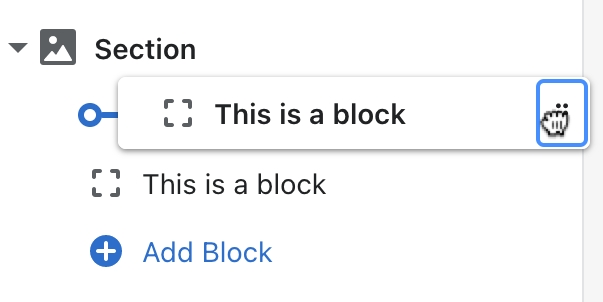Text block
Product page block
Last updated
Product page block
Last updated
In the Product template, you can add a Text block for additional information within the product form.
Follow the steps to add a text block and customize the text size and position.
Click on the Text block to find the following settings.
Text size
Change the font size of the text from small (1) to large (8).
Text
Add text with additional information or marketing for your customers.
Column
Display the block in either the Right column (in the product form) or the Left column (beneath the product media).
Heading
Add text to show a main heading for the block.
Text
Add text to inform customers about your support policy and contact details.
Image
Select or upload an optional image next to the text content.
Image size
Set the pixel width of images for desktop screens: between 20 and 120 pixels.
Mobile image size
Set the pixel width of images for mobile screens: between 20 and 100 pixels.
Apply circle crop to images
Choose to crop the image to appear as a circle.
Image position
Display the image Left of content or Right of content.
Related links